My Account/Profile
How do I create an account?
- Click “Register” found on the top right corner of the home page.
- Complete the form to create a new account.
- Reminder: Create only one account in this learning management system.
How do I log into my account?
- Navigate to the home page.
- Click on the "Log in" link in the upper-right corner of the screen.
- Enter a username and password into the text fields.
- Click the "Log in" button.
How do I edit my account?
- Click on “My Account” in the top banner on the right.
- Once on the “My Account” page, click the “Edit” tab to make updates or changes.
How do I edit my Mobile Number?
- Navigate to the home page.
- Log in to the site.
- Click on the "My Account" link at the top right corner of the page.
- Click on the "Edit" tab" at the top of the page.
- Click on the "Mobile" subtab.
- Edit the mobile phone number (if desired).
- Select a country.
- Click "Confirm Number."
Forgotten Username/Password
How do I reset my password?
- Follow the prompt “Have you forgotten your password?” given when the incorrect password is entered OR
- Click on “Log in” and click on “Request new password” OR
- Click “Register” and choose “Request new password”.
Registration
How do I register for a course?
- Use the “Catalog” or use the search bar to find a course.
- Click on the course and then click on the “Register” tab.
How do I search for courses in my specialty?
- Search under “Catalog table” and refine for category, format, or sell price.
Certificates/Transcripts
How do I download my transcript?
- Select the “My Account” tab and click on Transcript.
- Download a pdf of completed, pending or external credit activities.
How do I go to see my credits from past courses?
- Under the “My Account” tab click on Transcript.
- Choose “Completed activities,” “Pending activities” or “External credits”.
- Credits from past courses can be searched by title or within a date range.
- Transcripts can be viewed, downloaded, or printed.
- How can I download a certificate?
- Under the “My Account” tab click on “Transcript”.
- Click “Certificate” for any course as appropriate.
How do I add external credit awarded outside of the organization?
- Log in to the site.
- Navigate and click on "My Account".
- Click the "My Activities" tab.
- Click "External Credits."
- Click "Add Credits”.
- Type in the Course name, Date Completed, and Credit hours. A certificate may be uploaded.
- Click "Save."
- External credit entered appears on the page. The data may be filtered by date or downloaded as a PDF.
Course Information
Will a course save my progress if I need to step away and return to it later?
- Yes, it will automatically save your progress.
Will a quiz/evaluation save my progress if I need to step away and return to it later?
- Quizzes/Evaluations will not save your progress unless you click the “Save Progress” option.
How do I return to a course I’ve already registered for and resume it?
- Under the “My Account” tab click on “Course”.
- Click the course as appropriate.
- Click “Take course”.
- Click “Resume course”.
IT Information
Which Browser should I use for the EthosCE website?
- Ethos CE works with most modern web browsers (e.g., Chrome, Internet Explorer, MS Edge, Safari)
Do I need to have Adobe Reader to participate in a course?
- A PDF reader, such as Adobe Acrobat Reader, will be required to participate in some courses.
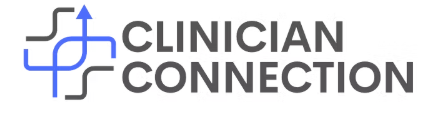
 Facebook
Facebook X
X LinkedIn
LinkedIn Forward
Forward